Description
How to open templates in Canva
After purchasing your templates, you will be sent a purchase email including the link to the Canva files.
The links will take you to the Canva website, where you will be asked to create an account or log in. After logging in to Canva, click on the ‘Use template’ link to start using your new templates.
How to edit templates in Canva
After opening the template, you can edit it by clicking on any visible element. Clicking on an element opens a menu where you can, depending on the element, resize, rotate, or change its colour to your liking.
Here’s what you can do:
- Change font style
- Change graphic element colours
- Change text & background colours
- Move elements
- Replace photos/images
- Add your own text and/or other elements
Here are some tips for saving your designs & what file types to use.
Image
- JPG. Small file size, best for photographs. Adjust quality* and scale* by dragging each slider.
- PNG. Supports transparency*, best for graphics. Tick Compress file size*, and drag the slider to 0.5x, 1x, 2x, or 3x for the compression ratio.
- SVG*. Supports transparency; keeps image quality at any size, and is great for web graphics.
Some of these templates have animations so if you want to post as a video with moving elements:
Video
- GIF. For animated designs, or those with animated elements
- MP4. For designs with videos and music
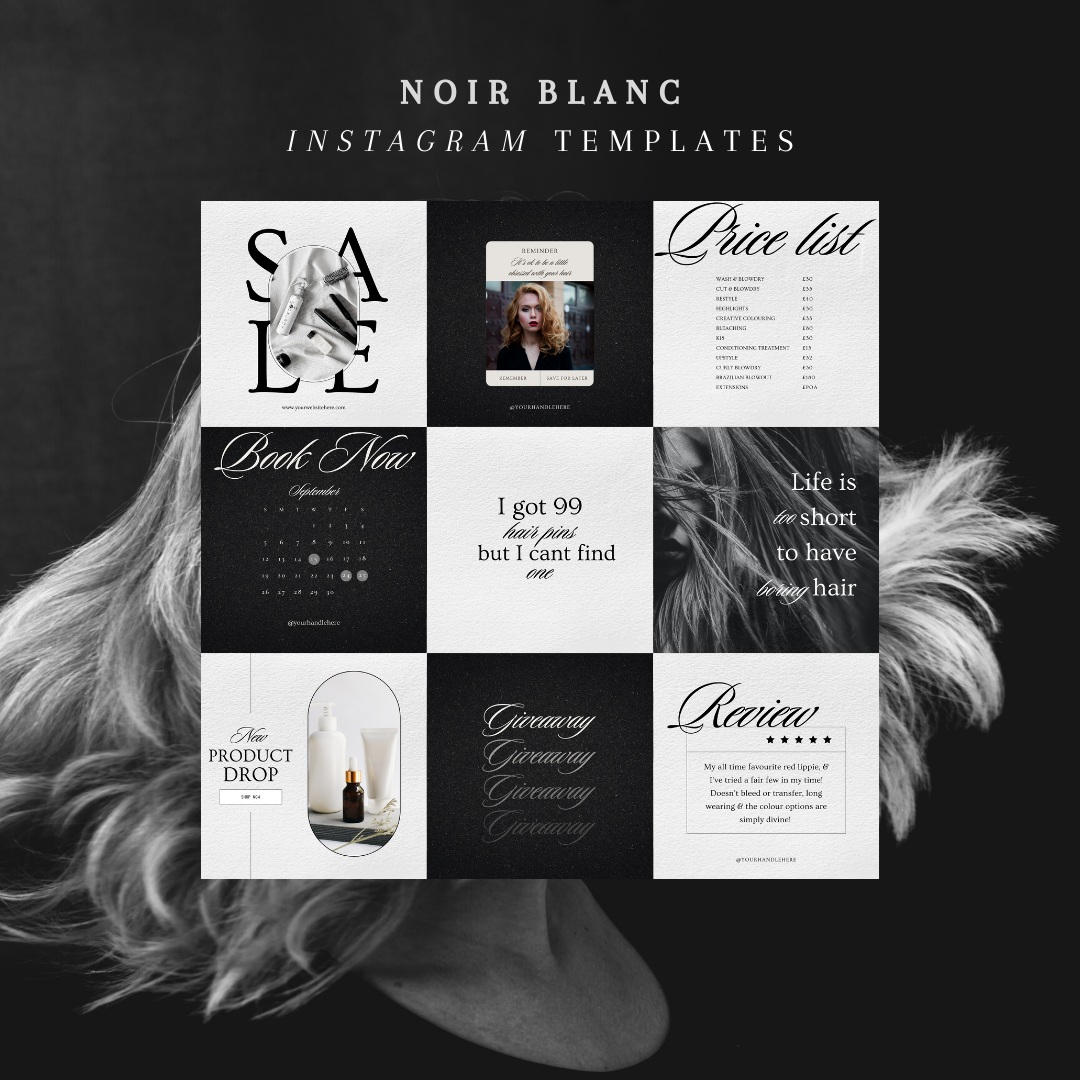
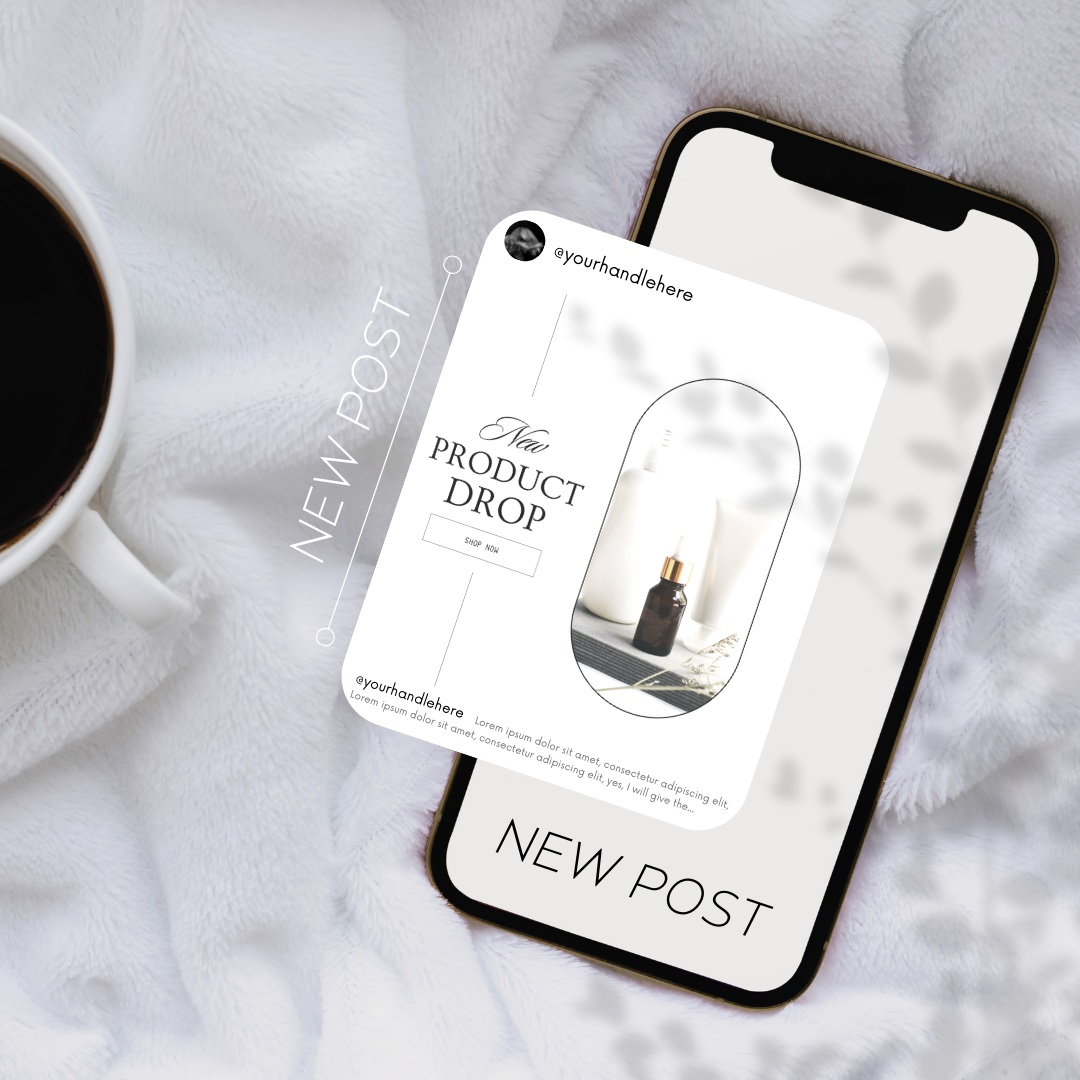
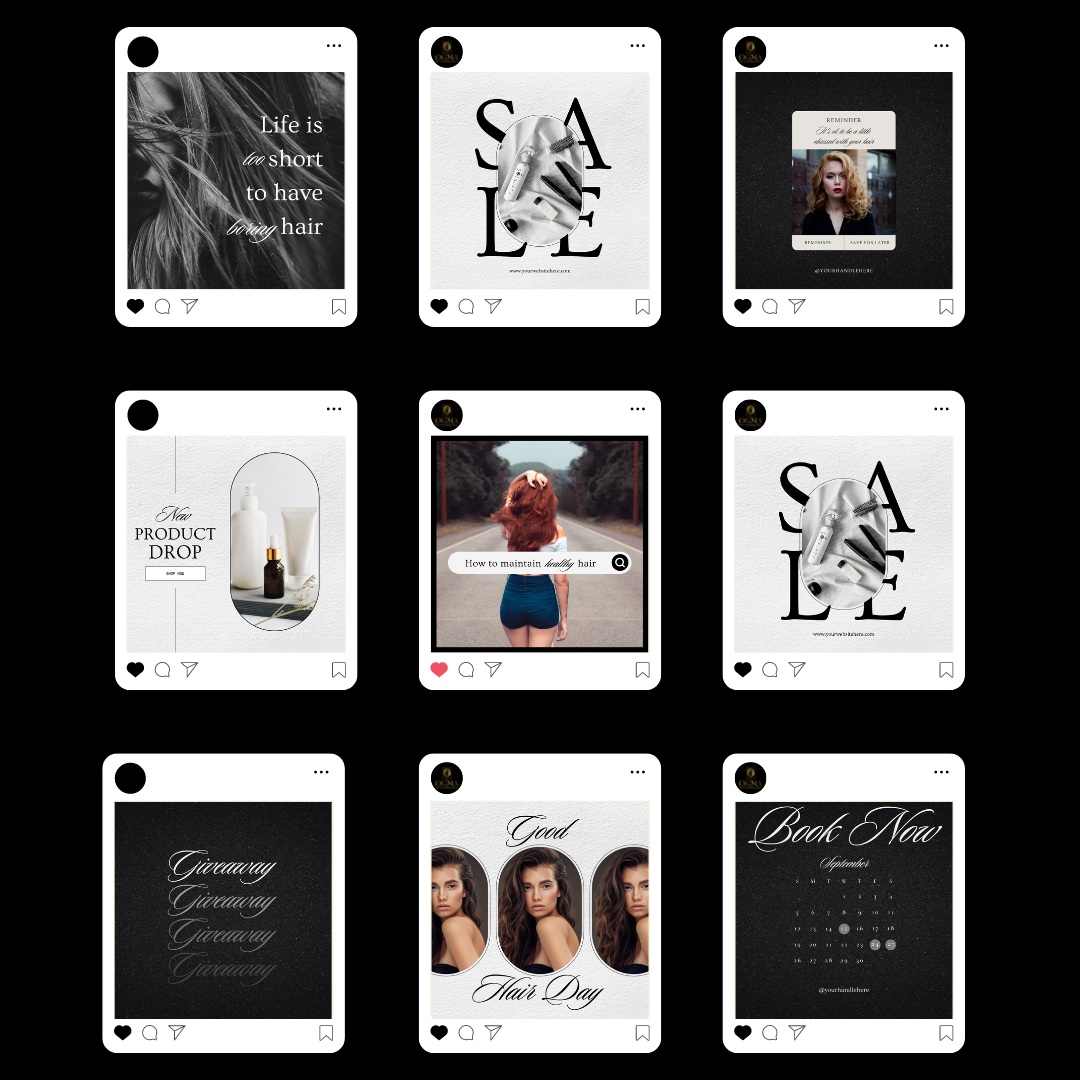
Reviews
There are no reviews yet.